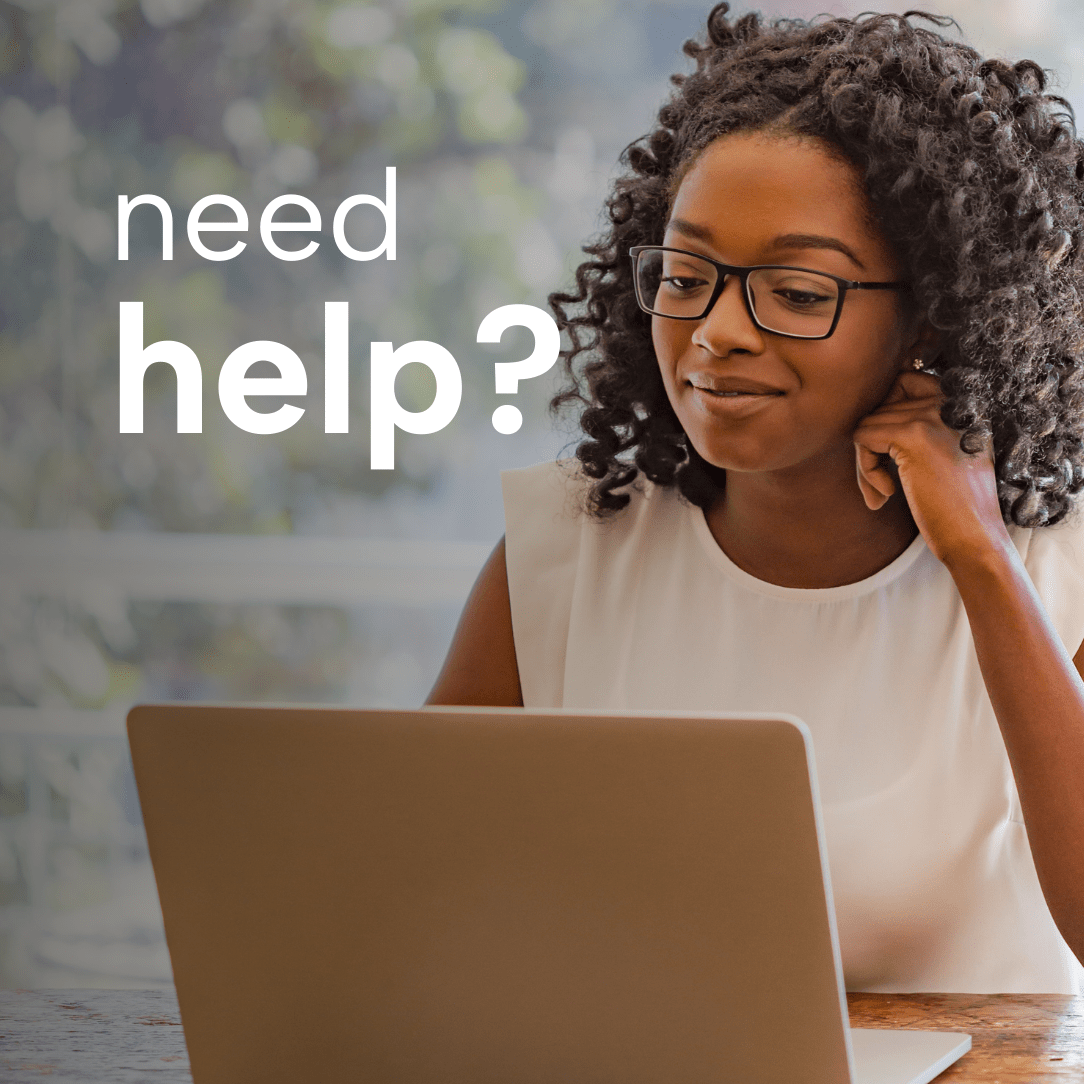
EMDRIA™ Library Help
Need help using the EMDRIA™ Library? Below is an explanation of the library filters and features. Note: Search results automatically update; there is no search button.
Basic Features
Keyword
Type a keyword or phrase. Searches all fields of the record (title, description/abstract, author, etc.).
- Dissociation
- "bipolar disorder"
- "Francine Shapiro"
- SIG
Date
Publication or creation date of the resource. Use the slider by clicking and dragging the circles on either end. Or click along the date bar.
Topics
Issues EMDR therapy can help address. Also topic areas that intersect with EMDR.
- Anxiety/Panic/Phobias
- Pregnancy/Perinatal
- Intergenerational Trauma
- Medical/Somatic > Pain/Chronic Pain
Client Population
Refers to groups/populations who utilize EMDR therapy.
- Children
- Military/Veterans
- Immigrants/Refugees
- Offenders/Perpetrators
Practice & Methods
The tools, theories, methods, to help you practice EMDR therapy. Also includes EMDR therapy settings.
- Case Conceptualization
- Self-Care
- Group
- Telehealth
Content Type
The medium of the resource.
- Video
- Treatment Guideline
- Article > Peer-Reviewed
- Blog Post
Audience
Intended audience of a resource.
- General/Public
- EMDR Therapists
- EMDRIA Members > Consultants/Consultees
- Other Mental Health Professionals
Language
Language of the resource item.
- English
- Spanish
- Urdu
- Afrikaans
Original Source
The original event, publication, or source of a resource.
- Journal of EMDR Practice and Research
- Go With That Magazine > 27(1) EMDR Therapy for Depression
- OnDemand Courses > Summit 2023
- Let's Talk EMDR podcast
Access Type
Your ability to access a resource.
External Resource
External to EMDRIA. We do not control your ability to access the item.
Members Only
Only available to EMDRIA members. Log in to view your EMDRIA account to view the content.
Open Access
Freely and openly available to anyone. Check to see if there is also a Creative Commons license that explains how you can use the materials.
Paid Access
EMDRIA resources that require a payment from anyone–regardless of membership status–such as OnDemand Education courses.
Continuing Education Credits
The number of CE Credits/Hours available to earn. Only applies to educational courses. Only displays when relevant.
- 1. 5 EMDRIA
- 3 NBCC
Clear all Filters
Clear a keyword search or any filters selections. Think of it as a "reset" or "start over" button to restart your search. Appears at the top and bottom of the search & filters area.
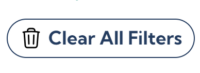
Advanced Tips
Search Terms in Quotes
Put keyword phrases in quotation marks to return only those terms.
- A search for Francine Shapiro returns anything that contains either Francine or Shapiro, including works by others with that last name.
- A search for "Francine Shapiro" returns only items that include both Francine AND Shapiro.
Select More Than One Filter
Filters that utilize checkboxes allow you to select more than one desired term.
- Select both Children and Adolescents to return results that are assigned either term.
Select terms from multiple sections to customize your search
- Select both Audience > General/Public and Content Type > Infographic to see only infographics created for a general audience.

